
Satellite Connection in iPhone
Step 1: Prepare for the Demo
·
To learn how to
connect to a satellite, try the demo. You need to be outside, on relatively
open terrain, with a clear view of the sky.
·
Trees
with light foliage might slow down the connection, while dense foliage, hills,
mountains, canyons, and tall structures can block the
connection.
Step 2: Enable Location Services
·
If you don't have Location
Services turned on for Satellite Connection, you’ll be prompted to turn it
on before starting the demo.
Step 3: Open Control Center
· To open Control Center, swipe down from the top right corner of your iPhone.
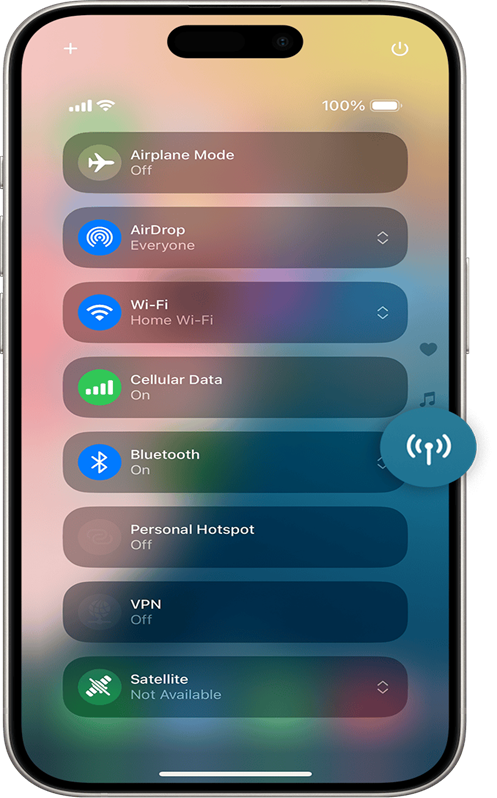
Step 4: Access Cellular Settings
·
Tap the Cellular
button on the right side of Control Center.
·
Tap Satellite,
then tap Try Demo.
Step 5: Select Demo Options
·
To learn how to
connect to a satellite, tap Try Connecting to Satellite.
·
To learn how Emergency
SOS via satellite works, tap Try Emergency SOS.
·
You can also tap a
satellite feature to learn more about it.
Step 6: Follow Onscreen
Instructions
·
Follow the onscreen
instructions to practice connecting your iPhone to a satellite.
Step 7: Direct Access to Demos
·
You can also open
directly to a demo of Emergency SOS via satellite or Messages via
satellite:
·
Emergency SOS via
satellite: Go to Settings app > Emergency
SOS.
·
For Messages: Go to Settings
app > Apps > Messages, then scroll down and tap Satellite
Connection Demo.